Control Panel > Work Order > Visitor Security

Notes:
• Use these steps only if a host tenant has already created a Future or Recurring Visit for the visiting individual or group.
• If you are checking-in a visitor that is not on the Expected or Groups List, refer to Creating a New Visit, and follow the steps.
Method #1:
1. While viewing the Expected List or Groups List locate the individual or group and click Check In.
2. You will automatically be prompted to print out the Visitor Badge. However, if you would like to print out the Badge with a photo, proceed to Method #2.
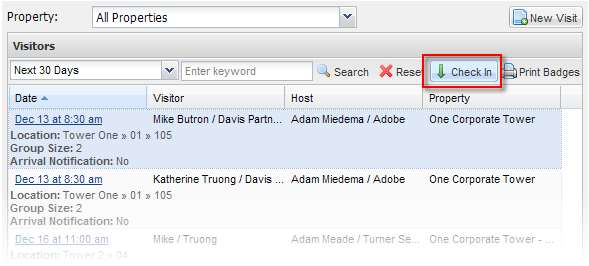
Method #2:
1. Double-click on the visitor's name.
2. To add a photo of the visitor that will be printed out on the Badge, click Take Photo.
3. Follow the on screen instructions.
4. Select the visitor's name from the right pane and click Check In.
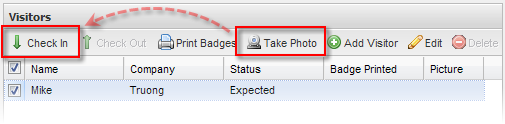
5. You will automatically be prompted to print out the Badges. If not, click Print Badges.
Note:
• Once a visitor has been Checked In, he/she will automatically be moved to the Arrived List and will no longer be displayed on the Expected or Groups List.