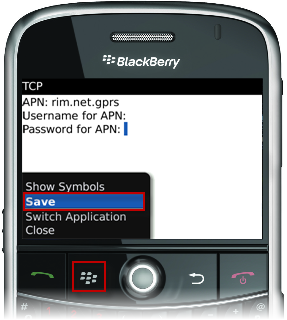Before you can begin properly receiving and working with broadcasted work orders (see About Pools in online help for more information on broadcasted work orders), you must ensure that you have the correct APN settings enabled. If you are having difficulties getting broadcasted work orders to function properly on your BlackBerry® device, follow the steps outlined below.
Note:
• It is not necessary to verify or change these settings if broadcasted work orders are already functioning as expected on your device.
To Check your APN Settings:
1. Select the Options icon from the main menu on your BlackBerry® device.

2. Scroll to Advanced Options and click the track wheel to select it.

3. Scroll to TCP and click the track wheel to select it.
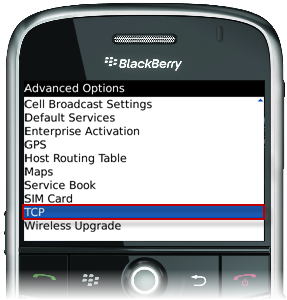
4. Verify your APN settings. The list below contains settings for several service providers. If your provider is not listed, or if the settings indicated in this table do not seem to work as expected, please contact your service provider to ensure you have the correct settings.
|
Service Provider |
Settings |
|
Rogers
T-Mobile
Cingular Orange
Cingular Blue |
APN: internet.com
Username: (blank)
Password: (blank) |
|
APN: wap.voicestream.com
Username: (blank)
Password: (blank) |
|
APN: WAP.CINGULAR
Username: WAP@CINGULAR.COM --or-- WAP@CINGULARGPRS.COM (Try one, then the other)
Password: CINGULAR1 |
|
APN: proxy
Username: (blank)
Password: (blank)
Try using these settings if you are on the former AT&T network, instead of the Cingular settings. |
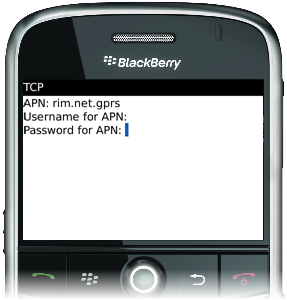
5. Press the Menu key ( ) and select Save.
) and select Save.