|
|
|
|
|
|
|
| |
Content Manager > Area Information > Listings Tab
Listings:
Note:
- In order to add a listing, a Group (i.e. Hotels, Restaurants, etc.) must first be created. Refer back to Adding a Group for more information on creating groups.
- Go to Content Manager > Area Information.
- Click on the Listings tab. Here, you are able to view the active listings.
- Click on Add on the top right.
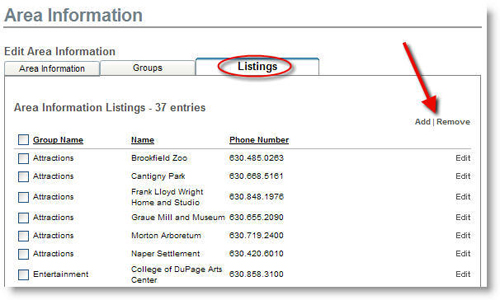
- Fill in the necessary information.
- Once filled out, click on Submit at the bottom of the page.
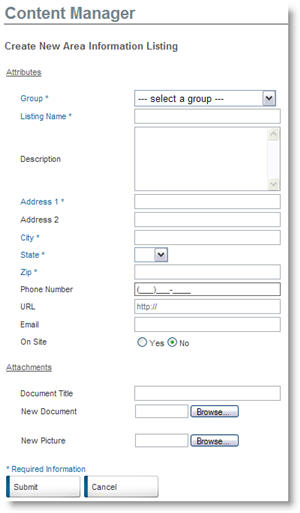
- Go to Content Manager > Area Information.
- Click on the Listings tab.
- To edit an existing listing, click on the Edit link to the right of the listing.
- Make the desired changes.
- Click on Submit once finished.
- Go to Content Manager > Area Information.
- Click on the Listings tab.
- To remove an existing listing, select the desired listing(s).
- Click on Remove on the top right. The listing will no longer be seen on the list.
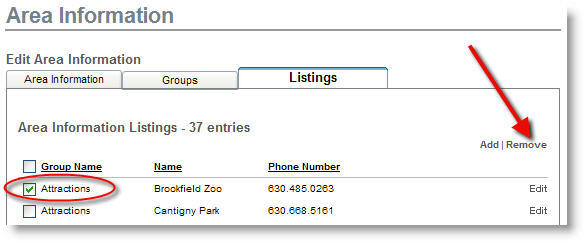
|
|
Last Updated: October 10, 2016
|
|
|
|
|