Work Orders that are billable to Tenants require verification. This can be done on the Billing Verification page. Although billable work orders may be complete, they will not be closed until the billing information has been verified.
1. Click Control Panel > Work Order > Tenant Requests > Billing Verification
2. If you are looking for work orders from a specific property, tenant, period of time, or with a specific status, use the options in the filter section at the top of the list, then click Show.

3. Locate the desired Work Order from the Billing Verification list.
4. To view the original request, place the cursor over the work order number. To view the revenue codes and cost codes for each service (if these codes are being used), place the cursor over the service.
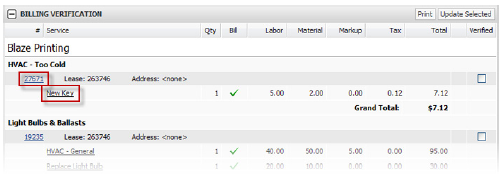
5. Confirm that the billing amounts listed for the Work Order are correct. If there is a problem with the amount:
• Click the Work Order ID #
• Click Edit to make changes.
• Click Update or Update and Add Another.
• You can also include more services by clicking Add Service.
• Return to the Billing Verification screen as outlined in Step 1 above.
6. Click the Verified checkbox next to the work order(s) you would like to verify.
7. Click Update Selected.
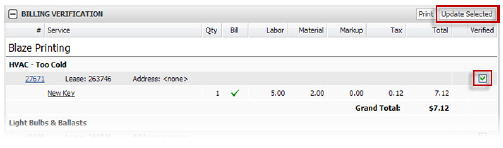
8. The system returns a warning message. Click OK to finish verifying the Work Order.
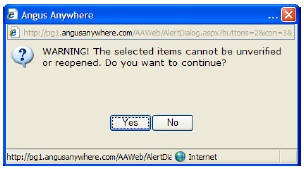
Note:
• If Axis Portal is integrated with your accounting system, a reverse button is available on the Edit Work Order screen. Click this if incorrect services have been added. This step will appear as a new history entry.