1. Click Control Panel > Communication > Press Room
2. To enable the Press Room link, select Enable Press Room, and click Update.
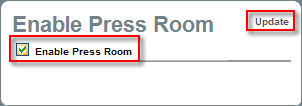
3. To REMOVE AN EXISTING PRESS RELEASE, select the desired listing, and click Remove and Update.
4. To ACTIVATE OR DEACTIVATE AN EXISTING LISTING, select or deselect a desired listing with a check mark in the Active column and click Update.
5. To ADD A NEW PRESS RELEASE, click Add under either Property Press Releases or References Press Releases.
6. To EDIT AN EXISTING PRESS RELEASE, locate the desired listing, and click Edit.
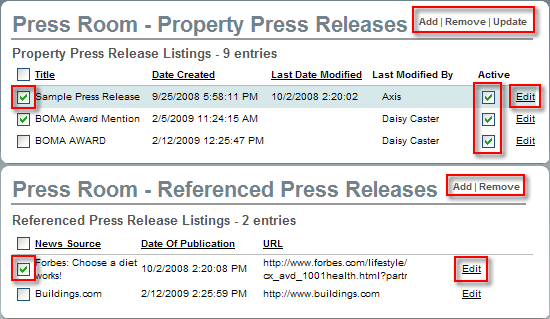
7. If adding/ editing a Property Press Release, enter/ change the Release Date, Title, and Body content.
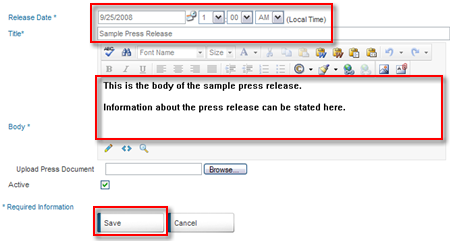
8. Click Save.
9. If adding/ editing a References Press Release, enter article Publication Date, News Source Name, and URL.
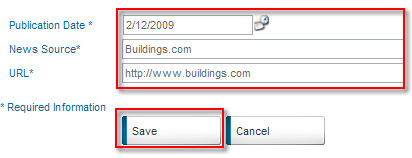
10. Click Save.