|
|
|
|
|
|
|
| |
Control Panel > Work Order > Tenant Requests > Service Schedules
Creating a Tenant Exception:
Tenant exceptions can be used to define alternate billing schemes for specific tenants. To set up a tenant exception, follow the steps outlined below:
- Go to Control Panel > Work Order > Tenant Requests > Service Schedules.

- In the Filter section, click on the Property field and select the desired property from the drop-down list.
- In the Tenant Exceptions section, click on New Tenant Exception.
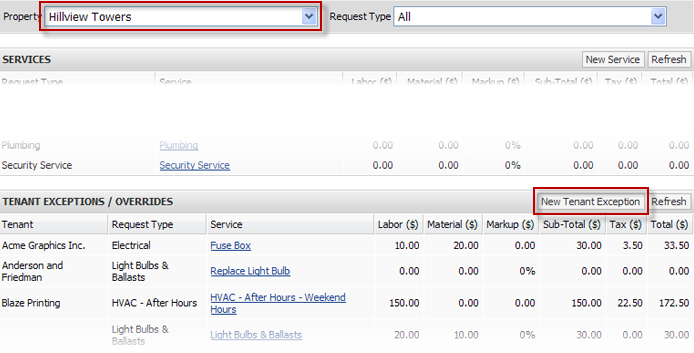
- Click on the Tenant field and select the tenant from the drop-down list.
- Click on the Request Type field and select the request type.
- Click on the Service field and select the service.
- The default billable information at the property level is displayed. Make any necessary changes for the tenant exceptions and click on Save. If this service is not billable, clear the Billable checkbox.
- For Labor or Material costs, click on the Amount field and enter the amount. Then, click on the Tax (%) field and enter the tax amount.
- For Markup costs, click on the Amount field and enter the amount. If the amount is a percentage of labor and materials, click on the Percentage checkbox to select it. Then, click on the Tax (%) field and enter the tax amount.
- Click on Save Exception.
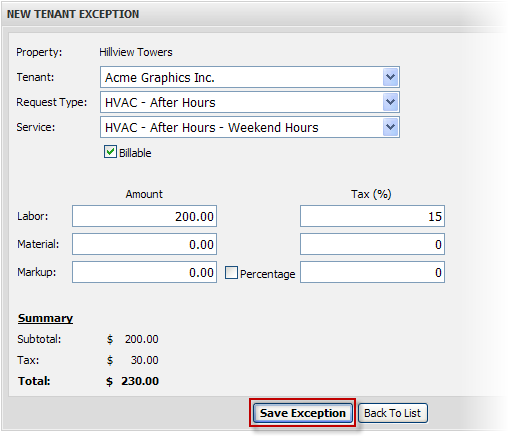
|
|
Last Updated: September 04, 2018
|
|
|
|
|