|
|
|
|
|
|
|
| |
Control Panel > Work Order > Tenant Requests > Service Schedules
Adding a New Service:
- Go to Control Panel > Work Order > Tenant Requests > Service Schedules.

- In the Filter section, click on the Property field and select the desired property from the drop-down list.
- In the Services section, click on New Service.

- Click on the Request Type field and select the desired request type.
- Click on the Service field and enter the name of the service.
- The Billable checkbox is selected by default. If this service is not billable, clear the Billable checkbox.
- Enter the costs in the Labor and Material fields, if applicable. Click on the Tax (%) field and enter the tax amount.
- If markup costs apply to this service, enter the amount in the Markup field. If the amount is a percentage of labor and materials, click on the Percentage checkbox to select it. Click on the Tax (%) field and enter the tax amount.
- If Administrative costs apply to this service, the Admin field may be visible (this field is optional and is set up for the entire company). Enter the amount in the Admin field. If the amount is a percentage, click on the Percentage checkbox to select it.
- Click on Save Service.
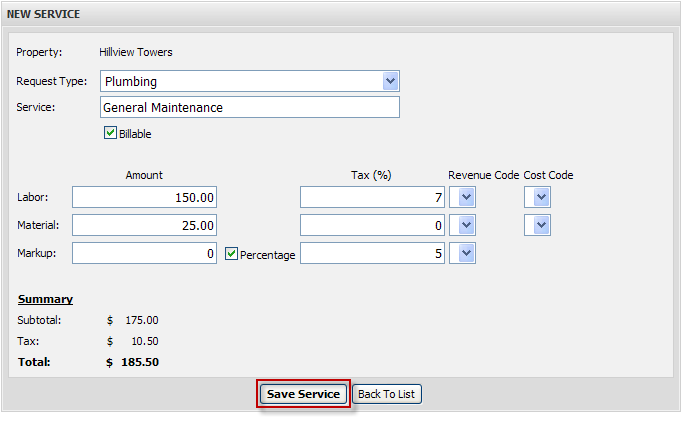
Note:
- If billing rules have been enabled for your company, they will be visible in the New Service section.
|
|
Last Updated: September 05, 2018
|
|
|
|
|