|
|
|
|
|
|
|
| |
My Workspace > My Workspace Links
Add / Edit / Remove My Workspace Links:
- To add a new link, go to My Workspace > My Workspace Links.
- To edit or remove a link, select desired link and click on Edit or Remove.
- To add a new link, click on Add.
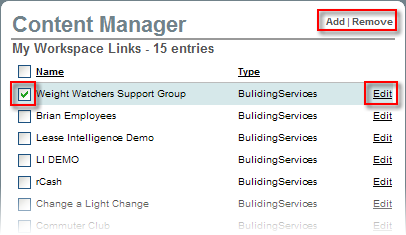
- If adding or editing a link, enter a Name.
- For Action Type, if you would like to enter a URL, select URL. Otherwise, if you would like to attach a file, select File.
Note:
- If a URL is used, a file cannot be attached and vice versa.
- You are only able to enter a URL or attach a file, but not both at the same time.
- Select a Type to list the link under: Building Services or Tenant Tools.
- Select a Target.
Note:
- New Window: This will open the URL or file in a new window.
- Same Window: This will open the URL or file in the same window you are currently viewing.
- Overlay: This will open the URL or file in a popup over the screen you are currently viewing.
- Select the desired Permission Settings according to User Groups, Users, Buildings, and/or Tenants by moving your selection from the Available Items list to the Selected Items list using the arrows.

- Click on Submit.
|
|
Last Updated: October 11, 2016
|
|
|
|
|