|
|
|
|
|
|
|
| |
Control Panel > Setup > User Search > Edit a User's Profile > Subscriptions Tab
Adding Non-Tenant User Subscriptions:
To add Non-Tenant user subscriptions, they must first be enabled. See Enabling Non-Tenant User Subscriptions for more information.
All Non-Tenants can add their own subscriptions or subscriptions for other Non-Tenants through Control Panel by editing the Subscriptions tab in the user's profile.
Note:
- Go to Control Panel > Setup > User Search.
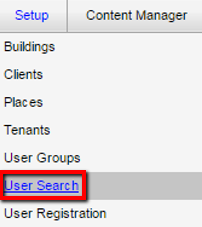
- Enter the desired user’s information and click on Search.

- Click on Edit for the desired user you’d like to add a subscription(s) for.
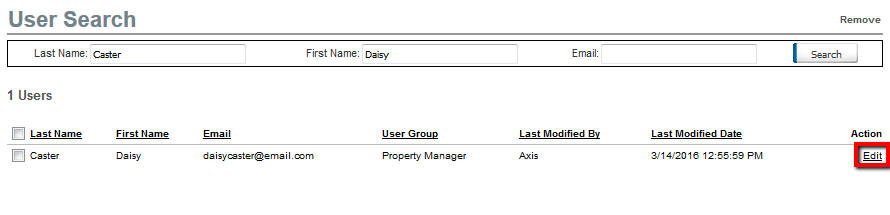
- Click on the Subscriptions tab.
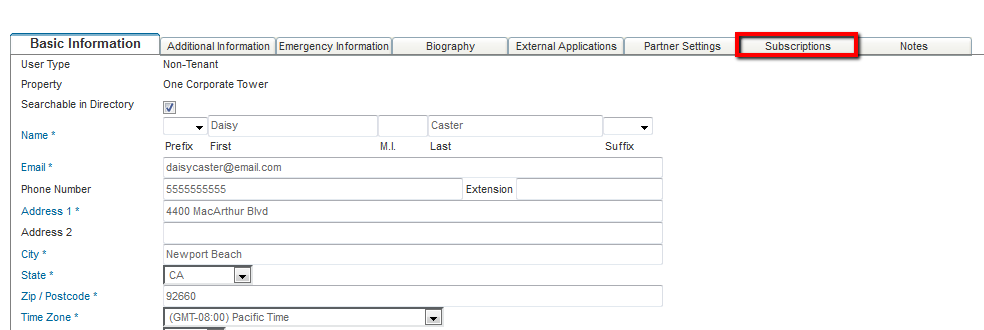
- Click on Enable Subscriptions, and add an email address.

- The first section is used to subscribe to notifications related to Tenant Request events. After subscription type is selected, an Add Criteria link is displayed, allowing you to restrict the notification to specific properties, buildings, tenants, and request types.

A List of Subscription types is provided below:
- New Request: A new tenant request is submitted.
- New Request Not Routed: A new Tenant Request is received and the property does not have work order routing configured.
- Work Order Dispatched: A work order has been dispatched.
- Estimate Requested: The tenant includes a request for a cost-estimate on a Tenant Request.
- Estimate Approved/Rejected: The tenant approves/rejects a cost-estimate for a Tenant Request.
- Escalated: Work order has not been started/completed within a certain amount of time.
- New Tenant Message: When tenant contact adds a note or replies to an email
- New Employee Message: The employee adds note or replies to a message.
- Request Canceled: A notification is sent when a Tenant Request is canceled. (either by the Tenant or an Employee)
- The next session is for Preventive Maintenance notifications. A separate email address field is provided for these notifications. After subscription type is selected, an Add Criteria link is displayed, allowing you to restrict the notification to specific properties, buildings.

A List of Subscription types is provided below:
- Missing Value: When a work order is completed with missing values. Missing information can be supplied via Angus Anywhere.
- Call Attention: When Preventive Maintenance work orders are flagged as requiring additional attention (by selecting Notify Supervisor when completing the work order)
After changes have been made on the subscription setting, please remember to click on both Save buttons.
|
|
Last Updated: April 28, 2017
|
|
|
|
|