1. To open the message list, click Control Panel > Work Order > Messages

2. You can filter the messages list by using the Property drop-down list.
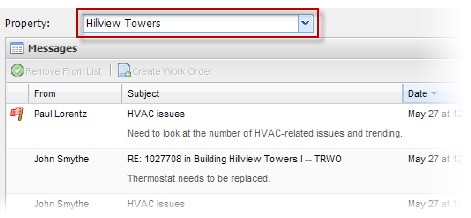
3. In the Messages section, all unread messages for the selected property are displayed.
4. Click the Details button at the bottom of the list to toggle between the normal and detailed views. The detailed view displays all message text.

5. If the message is associated with a work order, click the work order number link to the right of the message to open the work order details.
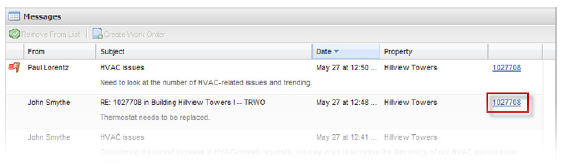
Note:
• Only messages not currently associated with a work order can be used to create a work order.
6. To remove a message or reminder from the list, click the message, then select Remove from list.
7. To create a work order, using a message as its basis, select the message and then click Create Work Order.
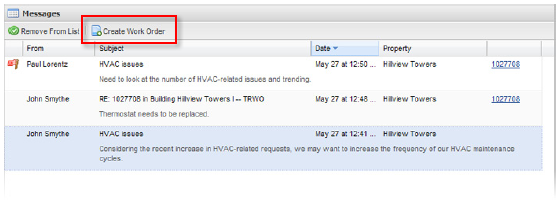
Notes:
• Messages that are removed from the list are still displayed under the Messages tab of the work order they are associated with.
• Reminders that are removed from the list are still displayed as notes under the Messages tab of the work order they are associated with.
• Refer to the Messages Tab for further information.