|
|
|
|
|
|
|
| |
Control Panel > Document Library > Edit the Desired File > Ticklers Tab
Ticklers:
Ticklers send an email notification to the desired user(s) when the tickler date hits. This is helpful in the event where a document needs to be updated or removed on a certain defined date.
Note:
- Ticklers can only be added to a file and cannot be added to a folder.
- Ticklers must be added after the file has been uploaded. They cannot be added upon initial upload.
- Go to Control Panel > Document Library.
- Locate and click on Edit for the desired file.
- Click on the Ticklers tab.
- Click Add on the top right.
- Fill in the Title, Description, and Tickler Date.
- Under Users, add the desired users who need to receive these email notifications using the right arrow.
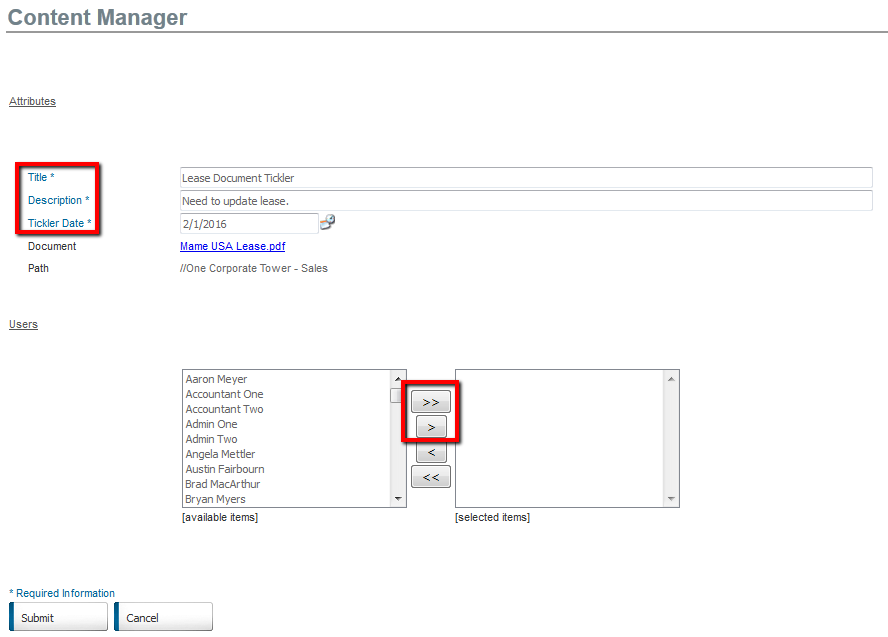
- Click on Submit.
- Go to Control Panel > Document Library.
- Locate and click on Edit for the desired file.
- Click on the Ticklers tab.
- Click Edit for the desired tickler.

- Make the desired changes and click on Submit.
- Go to Control Panel > Document Library.
- Locate and click on Edit for the desired file.
- Click on the Ticklers tab.
- Select the desired ticklers using the checkboxes.
- Click Remove on the top right.

Note:
-
The Delete button on the bottom of the screen will delete the entire document from the Document Library. Do not use this button to delete a tickler and use the Remove link instead.
|
|
Last Updated: January 26, 2016
|
|
|
|
|