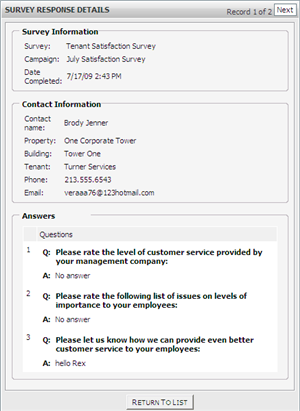View Survey Responses:
Each Campaign can be searched to view the responses of individual Contacts either manually through Method 1 or automatically through Method 2.
Method 1:
1. Click Control Panel > Work Order > Surveys > Responses

2. Choose a Survey and Campaign. You can additionally filter your search further based on Property, Tenant and Date Completed.
3. Click Search. The search results will be displayed.
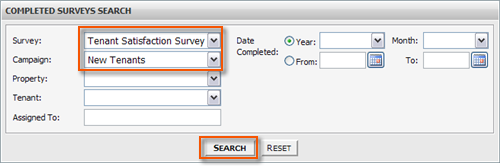
4. Click View Answers to see the Survey Response Details of individual Contacts.
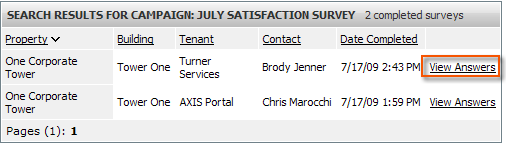
Method 2:
1. Navigate to Control Panel > Work Order > Surveys > Campaigns
2. Select a Survey for which you would like to view responses for from the drop- down menu. A list of campaigns that utilized the selected survey will display.
Note:
• The Survey Responses column displays a quick status of survey responses.
3. Left- click anywhere in the row of the desired Campaign except on the Campaign Name link.
4. A pop-up menu will display, and then click on View Responses.
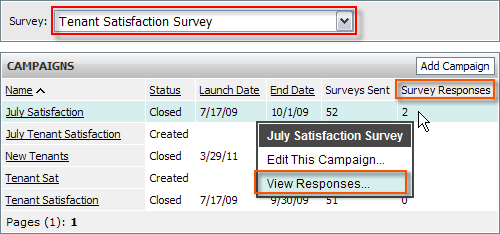
5. You will be redirected to the Completed Surveys Search with the search criteria and results already displayed.
6. Click on View Answers to see the Survey Response Details of individual Contacts.
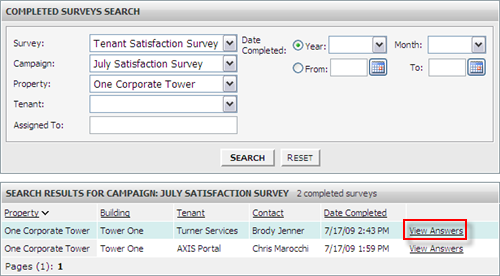
7. Responses are displayed as such: