|
|
|
|
|
|
|
| |
Control Panel > My Workspace > Schedulers
About Schedulers:
The Scheduler is a convenient tool for keeping track and managing reservation requests for conference rooms, training areas, or other common areas. The Scheduler manager contains six tabs:
- Dashboard: By default, the first screen you will see is the Dashboard. This will show the following grids:
- Upcoming Events: Displays a list of upcoming events (displays the next three months).
- Pending Approval Requests: Displays a list of requests that are pending approval / denial.
- Pending Approval Recurrence: Displays a list of requests for recurring events that are pending approval / denial.
-
Schedulers: This tab is where you can go create new schedulers or manage existing ones as well as view schedulers in calendar view.
-
Public View: This tab manages the scheduler displayed on the portal's public marketing site, if applicable (see the note below).
Note:
-
In order for a scheduler to be shown on the portal's public marketing site, a menu item must first be added to the portal's menu by the Axis Portal Support Team.
- To request to a menu item to be added to the portal's public marketing site for the scheduler, please send an email to AxisSupport@cbre.com.
-
Terms of Service: The Terms of Service that is displayed in the pop-up when a user goes to schedule an event.
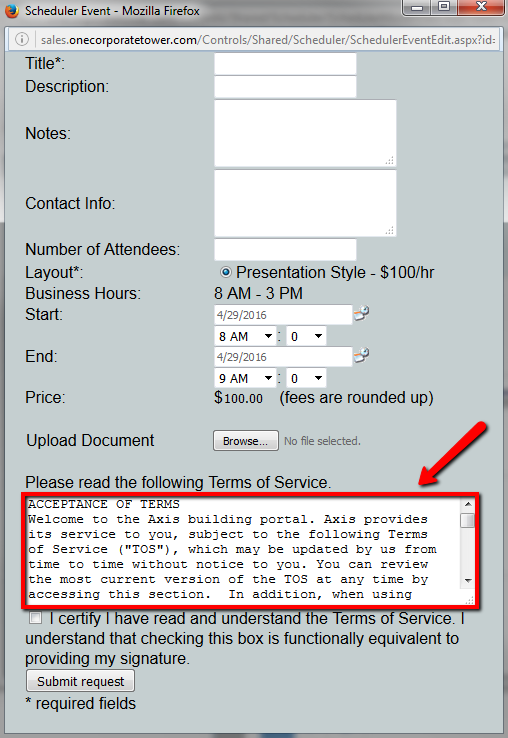
-
Portfolio: This tab applies to select portfolio properties only and allows schedulers from multiple properties to be displayed on a single portal’s public marketing site.
Note:
-
In order for a scheduler to be shown on the portal's public marketing site, a menu item must first be added to the portal's menu by the Axis Portal Support Team.
- To request to a menu item to be added to the portal's public marketing site for the scheduler, please send an email to AxisSupport@cbre.com.
- Cancellations: Shows a list of events that have been cancelled. This tab defaults to showing the current month, but other months can be viewed as well.
|
|
Last Updated: April 07, 2016
|
|
|
|
|