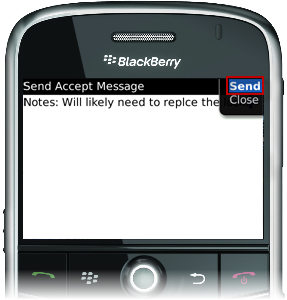Select this option to send a message to the system. The message is added to the Message Center in the work order in Angus AnyWhere™.
To Send a Message to Angus AnyWhere™:
1. Open the desired work order. See the Viewing Work Orders topic for more information.
2. Click the track wheel to display the menu. Scroll to Message and click the track wheel.
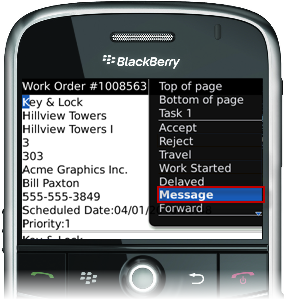
3. The message editor is displayed. Enter the message this text will be added under the work order's Messages tab in Angus AnyWhere.
4. Click the track wheel and select Send from the menu.