From the Home screen on the BlackBerry™, scroll to the Angus AnyWhere™ icon and click the track wheel. The Work Order List is displayed. This list displays all Work Orders that have been received by the device.
For users of both the Angus AnyWhere™ Preventive Maintenance and Tenant Request modules, note that both types of Work Orders appear on the Work Order List.
• New work orders which have not yet been viewed (unread) are marked with an envelope ( ).
).
• Work orders that have been broadcasted to a Pool are marked with a diamond ( ). Work orders broadcasted to a pool are automatically removed from your device if someone else from the pool accepts the work order.
). Work orders broadcasted to a pool are automatically removed from your device if someone else from the pool accepts the work order.
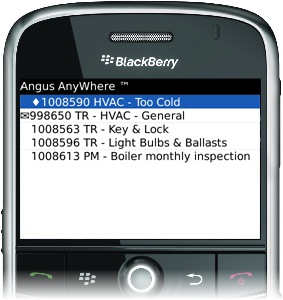
Sorting the Work Order List:
There are four different options for sorting the Work Order List. Click the track wheel and select the desired option from the pop-up menu. The Work Order list is re-organized and displayed.
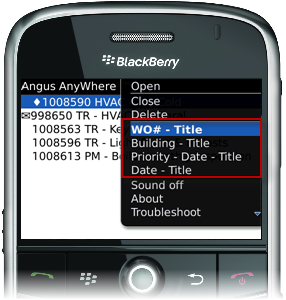
Opening a Work Order:
1. Scroll to the desired Work Order and click the track wheel to display the Menu.
2. Click Open. The work order details are displayed.
