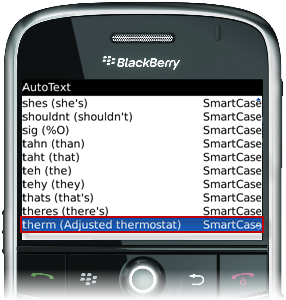Custom auto-text entries can be entered on your BlackBerry® to save time and generate consistent, well-written Work Order History entries and messages with Tenants.
You may want to create auto-text entries for frequently performed tasks such as changing light bulbs or adjusting thermostats. For example, auto-text can be set up so that when you type "rplbulb," the message will read "replaced light out with standard bulb."
To Create Custom Auto-Text Entries:
1. Select the Options icon from the main menu on your BlackBerry® device.

2. The Options screen is displayed. Select Auto Text from the Options menu.
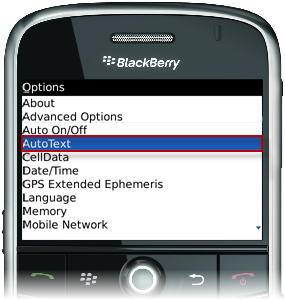
3. The Auto Text screen is displayed. Press the Menu key ( ) and select New.
) and select New.
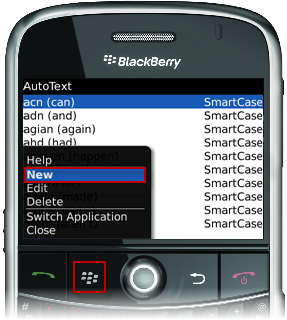
4. Enter the custom auto-text entry under "Replace:". Enter the substituted message under "With:".
5. Click the track wheel and select Save.
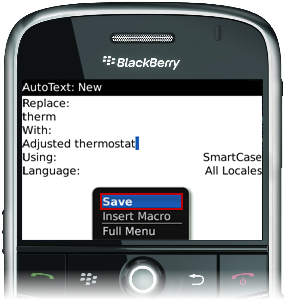
6. The Auto Text entry will now display on the Auto Text list.