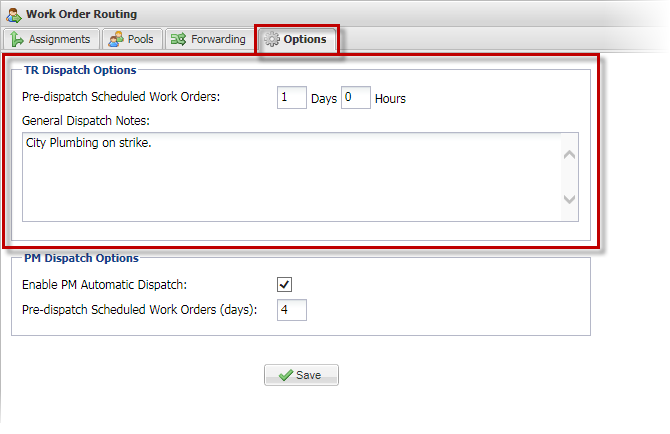Control Panel > Setup > Work Order Routing > Options Tab
TR Work Order Dispatch Options:
- Go to Control Panel > Setup > Work Order Routing.
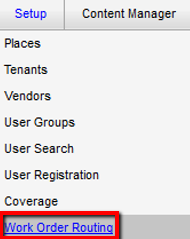
- Select the applicable property from the drop-down list.
- Under the Options tab, use the TR Dispatch Options section to indicate how many days and hours in advance that scheduled work orders should be dispatched.
- Click on Save.