|
|
|
|
|
|
|
| |
Control Panel > Communication > Emergency Communication > Emergency Contacts
Add / Edit / Remove Emergency Contacts:
- Go to Control Panel > Communication > Emergency Communication.
- To add, edit, or remove Emergency Contacts, click on the Emergency Contacts tab.
- Click on Add to create a new contact or select the desired contact and click on Edit or Remove.
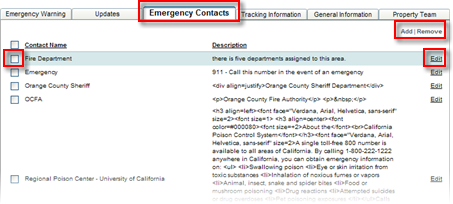
- If adding or editing a contact, select a Quick Display to display how the contact will be displayed on the Emergency Communication page when the user clicks on their link.
Note:
- Description: Displays the full description that is seen in the Description text box.
- Contact Number: Displays only the contact's phone number.
- Contact URL: Displays only the contact's URL website address.
- Contact Email: Displays only the contact's email address.
- Address: Displays only the contact's physical address.
- Enter a Contact Name, Contact Information, and a Description.
- Click on Submit.
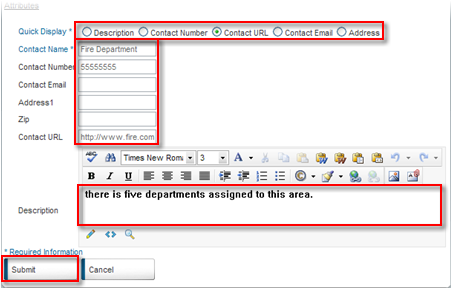
- To set the order of how the contacts appear on your Emergency Communication page, select the contacts in the list box and reorder them, as desired, using the arrows.
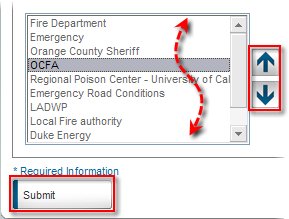
- Click on Submit.
|
|
Last Updated: October 05, 2016
|
|
|
|
|