The Photo Gallery Homepage Preview can be set to any current Photo Gallery to grab the attention of those prospective tenants who are more visually stimulated. Clicking on the Photo Gallery preview thumbnails redirects the browser to the Photo Gallery page.
Refer back to the Photo Gallery section of the AXIS help handbook for more information on how to create, edit, or remove albums and photos.
1. Click on Control Panel > Content Manager > Photo Gallery
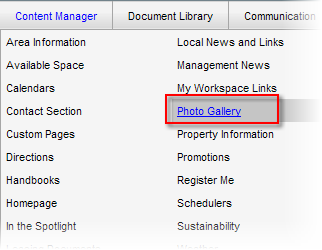
2. Under the Attributes tab, click on Enable Homepage Preview.
3. Select a Homepage Preview Album from the drop-down menu.
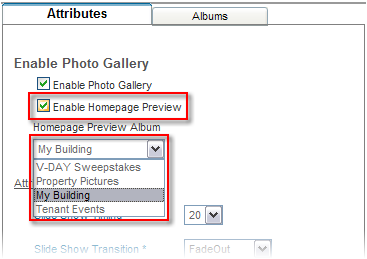
4. Click Submit.