Control Panel > Content Manager > Available Space
Add Available Space:
1. Click Add on the top right.
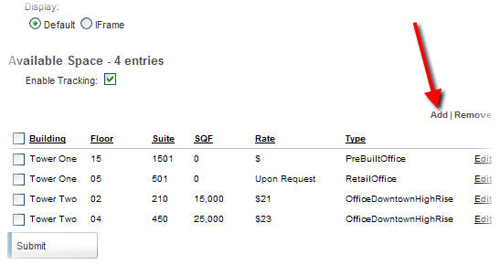
2. Fill out all required attributes of the newly available space.
3. To select the Available Date, click on the popup mini-calendar.
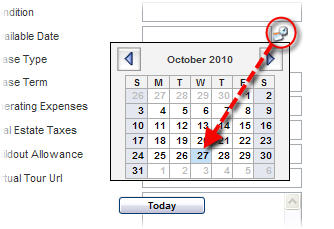
4. To add pictures, click the Browse links at the bottom of the page.
5. Locate and select the desired pictures from your computer using the popup window.
Note:
• It is recommended that pictures be previously resized to an in a third-party image editing program before uploading to your portal.
6. Click Submit.