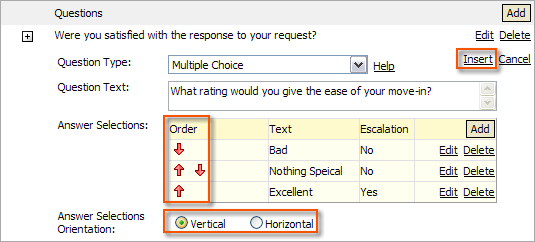About Choice- Based Questions:
There are three types of Choice-based Questions:
• Multiple Choice questions are composed of a text-based question with up to 10 different choices, where the tenant can only select one choice per question.
• Select Many questions are composed of a text-based question with up to 10 different responses, where the tenant can select up to all the responses provided.
• Rating questions are composed of a text-based question with up to 10 different subjective responses relating to Tenant satisfaction, where the tenant can only select one response.
Adding Choice- Based Questions:
1. Click Add to begin entering a question.
2. Click the Question Type field, and select a Choice-Based question; Multiple Choice, Select Many, or Rating.
3. Click the Question Text field, and enter the text for the question.
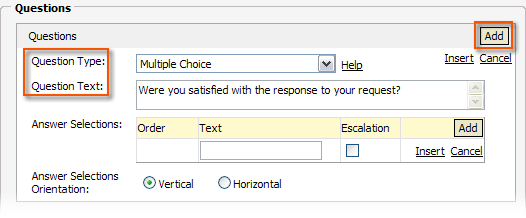
4. Enter the Answer Selections as follows:
a. Click the Text field and enter the text for the Answer selection.
b. If this answer selection requires sending an escalation e-mail, select the Escalation checkbox. For more information about escalations, see the Survey Escalations topic.
c. Click Insert.
d. Click Add to add another answer choice.

5. Click the up or down arrows to move the position of the answer depending on the order of how you want them to be displayed.
6. Select Vertical (up and down) or Horizontal (across) depending on how you want the answer choices to be displayed.
7. Click Insert to add the question.