|
|
|
|
|
|
|
| |
Control Panel > Setup > Work Order Routing > Forwarding Tab
Editing a Forwarding Rule:
- Go to Control Panel > Setup > Work Order Routing.
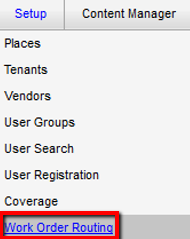
- Under the Forwarding tab, select the rule you would like to modify, then click on Edit. The Edit Forwarding Rule window will open.
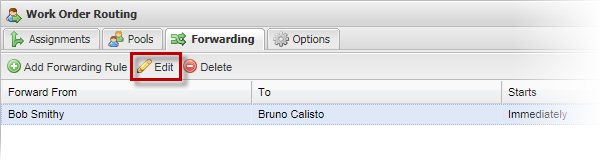
- Using the drop-down lists provided, modify the forwarding rule as needed.
- Click on Save.
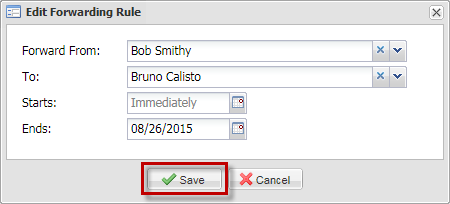
|
|
Last Updated: May 19, 2016
|
|
|
|
|