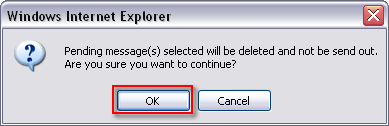Note:
• Changes can only be made to reccurring messages or messages that have been opted to be sent at a future date.
1. Click Control Panel > Communications > Message Blaster
2. Locate and Select the message you wish to edit or remove with a check mark from the Pending Messages or Recurrences list.
3. Click Edit or Remove.
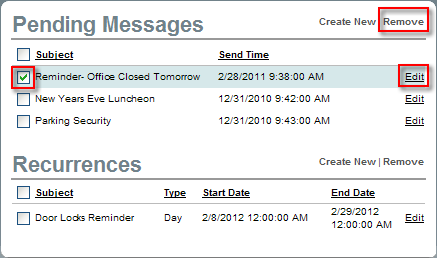
4. If editing a message, make any desired changes, and click Submit.
Notes:
• When editing a Pending message, changes can only be made to Send Date, Subject, and Message Content. To make changes to the Recipients, Template, Attachment, or From email you will need to completely remove the message, and create a new one with the desired changes.
• When editing a Recurring message, changes can be made to any section. For your convenience, the next five scheduled message dates will display at the bottom of the page.
5. If removing a message, click Remove on the top right.
6. Click OK to confirm removal.