1. Click on Control Panel > Communication > Message Blaster
2. Click Create New under the Pending Messages or Recurring Messages section.
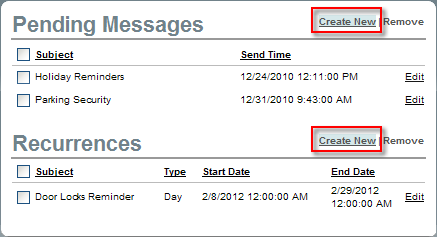
3. Fill out all required information: From, Send Date, Subject, and Message Template.
4. Enter your desired Message into the RadEditor text box.
5. Under the To* section enter individual email addresses into the text box, or select a distribution list from your property’s drop-down menu.
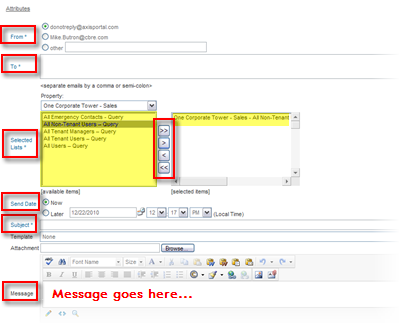
6. Move the desired distribution list from the Available Items list to the Select Items list using the provided arrows.
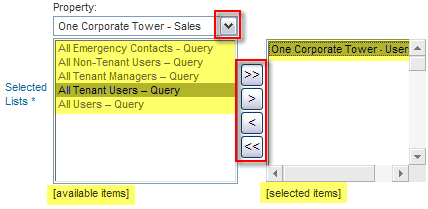
Notes:
• These Distribution Lists have been previously defined and setup under Control Panel > Communication > Distribution Lists.
• To create a new or edit an existing Distribution List, refer back to the Creating a Distribution List section of the AXIS Help Handbook.
7. Click Preview to ensure that the message is to your liking, and then click Send.
Note:
• If you opted to have the message blast sent at a future date, it will be saved under the Pending Messages list (as seen in the Step #2 screenshot) and will remain there until it has been sent out or removed.
• If you opted to have the message blast sent out on a recurring schedule, it will be saved under the Recurrences list and will remain there until the last scheduled message has been sent out or removed.