|
|
|
|
|
|
|
| |
Control Panel > My Workspace > Management News
Adding / Editing Management News Events:
- Go to Control Panel > My Workspace > Management News.
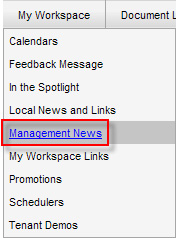
- Click on either the Tenant News or Staff News tab.
Note:
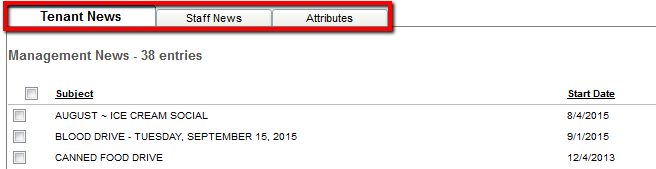
- Click on Add to create a new event or Edit to change an existing event.
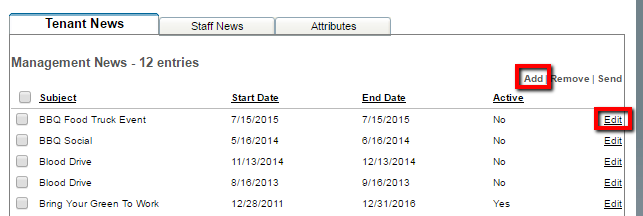
- Enter the Subject and Content.
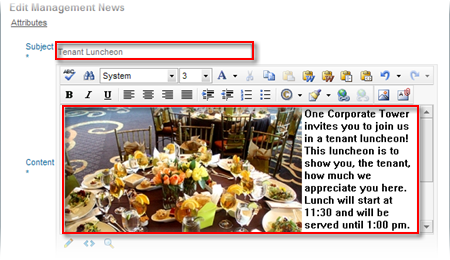
Note:
-
You can also add attachments to Management News events, such as PDFs and Word documents (see below).
- Photos attached to new and current news events will be shown as attachments, but photos can still be displayed in the body of the message by inserting the photo into the body using the Image Manager (shown below).
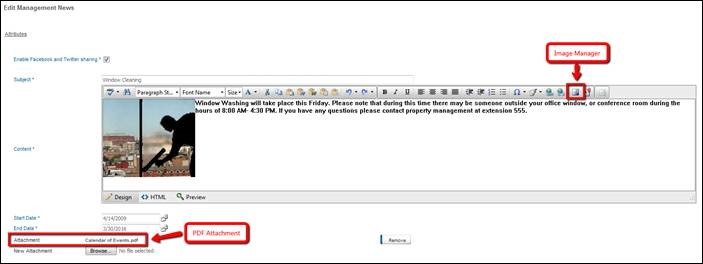
- Enter a Start Date and End Date.
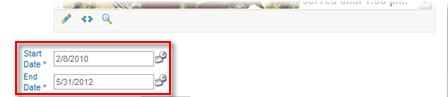
Note:
- The Management News events will be actively displayed on the My Workspace page during these dates and will automatically be deactivated once it has expired.
- It may be reactivated by editing the event and changing the End Date to a future date.
- Under Permissions, select which User Groups, Users, Buildings, and/or Tenants you would like to view the message.
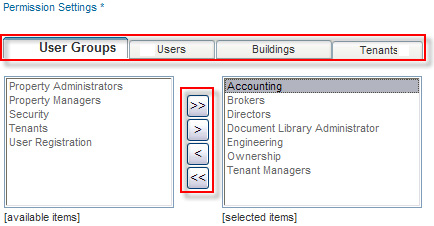
- If you wish to embed Facebook and Twitter plug-ins with the Management News event, select Enable Facebook and Twitter sharing.
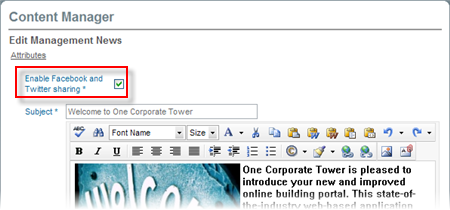
Note:
-
Only Management News events have the ability to Enable Facebook and Twitter sharing.
- When this feature is enabled, users to the property’s My Workspace page will be able to ‘Tweet’ via Twitter or ‘Recommend’ via Facebook the Management News event.
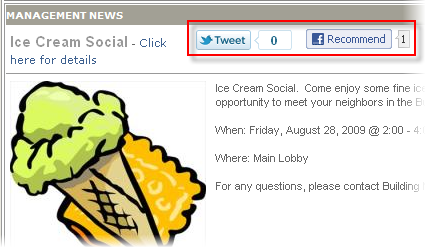
- Click on Submit, Save & Send, or Update Calendar (if editing an event).

Note:
|
|
Last Updated: July 14, 2016
|
|
|
|
|