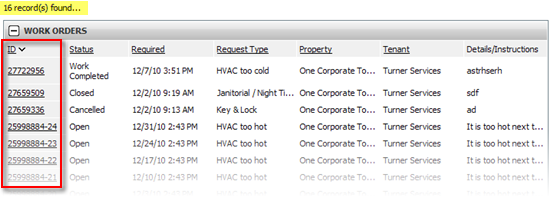Control Panel > Work Order > Search > TR Search
1. Click on TR Search from the Search drop-down menu.
2. To search for a desired TR Work Order, specify the appropriate search preferences by clicking on the drop down menu to show all available options.
a. Requested By
b. Tenant
c. Contact
d. ID/ Reference #
e. Property
f. Building
g. Floor
h. Location/ Suite
i. Request Type
j. Date/ Range
k. Work Order Status
l. Assigned To
m. Keywords
Notes:
• The minimum that must be filled out to do a TR search is the Date.
• Not all options are required to be filled out to do a search.
• Simply leave sections blank if it is unknown or does not apply to your search preferences.
3. Select Also Search in Work Order History if you would like to search within older work orders that are no longer displayed.
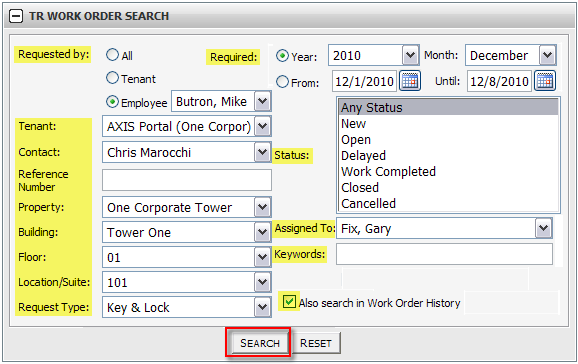
4. Click Search.
5. Depending on the specified search options, the work orders will be displayed below according to ID/ Reference #, Status, Date, Property, Tenant, and Details/ Instructions.
6. To open/ view a TR work order, click on the ID # to the left of the appropriate work order.