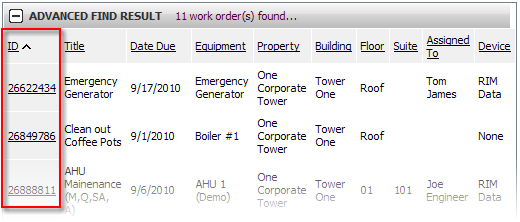Control Panel > Work Order > Search > PM Search
1. Click on PM Search from the Search drop-down menu.
2. To search for a desired PM Work Order, specify the appropriate search preferences by clicking on the drop down menu to show all available options according to:
a. Schedule ID#
b. Work Order Title
c. Property
d. Equipment
e. Task
f. Assigned To
g. Status
h. Date Due
i. Closure Notes
Notes:
• At minimum, the Work Order Status and Date Due must be filled out to do a search.
• If certain search options do not apply to your preferences, simply leave the sections blank.
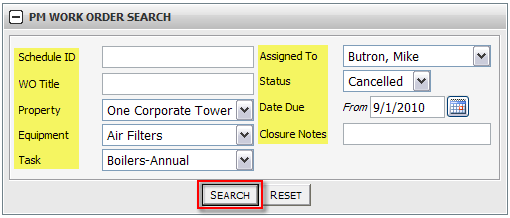
3. Click Search.
4. Depending on the specified search options, the PM work orders will be displayed according to ID#, Title, Date Due, Equipment, Property, Building, Floor, Suite, Assigned To, and Device.
5. To open/view a PM work order, click on the ID# associated with the desired work order.