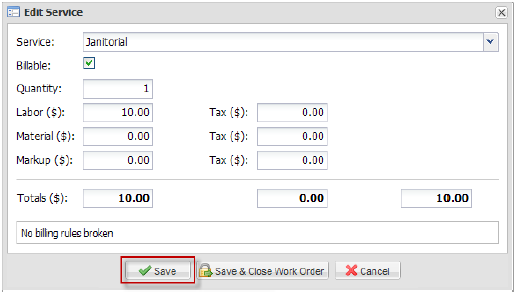1. To modify a service that has been added, select the service from the list and click Edit. A popup window will appear.
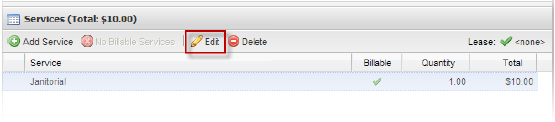
2. In the window that opens, dropdown list provided to change the service if required.
3. If the service is billable, add or remove a checkmark beside Billable to indicate whether the service can be billed.
4. If the service was performed multiple times, enter the Quantity in the field provided.
5. You may also optionally modify the labor, material, markup, and tax amounts for each if custom billing is required; if you have billing rules enabled, a section at the bottom of the screen will inform you if any billing rules have been broken.
6. When you are finished, click Save to apply your changes; or, if you are finished with the work order, click Save & Close Work Order.