E-mail links do not lead to other web pages, but rather open the default e-mail application on your machine (e.g. Outlook, Mail, Entourage, etc.) and prompt you to send a message to the provided addressee. When creating e-mail links, you can also specify a default subject for the message (e.g. "Request for information").
Note:
• Entering an email address into the RadEditor will automatically create an e-mail link. However, if it fails to do so or if you would like to create a custom link, follow the steps below.
1. Highlight the text or select the image that you want to set as an e-mail link.
2. Click the Hyperlink Manager  button. The "Hyperlink Manager" dialog appears.
button. The "Hyperlink Manager" dialog appears.
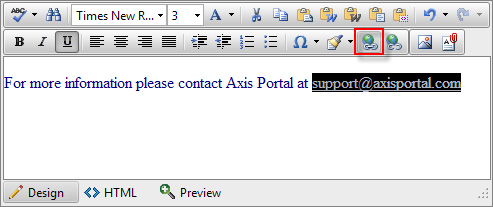
3. Click the E-mail tab.
4. Insert required and optional information.
a. Enter the e-mail address in the Address Field.
b. (Optional) Enter Link Text that will appear as an e-mail link. If you highlighted text, as in the image above, this field will be prefilled.
c. (Optional) Enter a subject for the e-mail message in the Subject Field.
d. (Optional) Select a CSS Class from the dropdown list.
5. Click OK.
