1. Right-click on the desired hyperlink (whether it is a regular link, image, or document) to open the properties menu.
2. Click Remove Link or the  button to deactivate the link while leaving the text.
button to deactivate the link while leaving the text.
3. Click Properties to Edit the existing link. Alternatively, you may click the Hyperlink Manager button  again while the link is selected. The "Hyperlink Manager" dialog will appear.
again while the link is selected. The "Hyperlink Manager" dialog will appear.
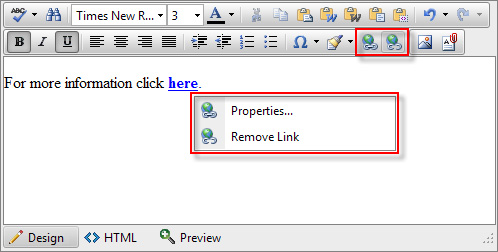
Note:
• You will notice that all formatting related to links (blue color, underline, etc.) will be removed from the text.
4. Modify the hyperlink attributes (URL, tooltip, etc.) as desired.
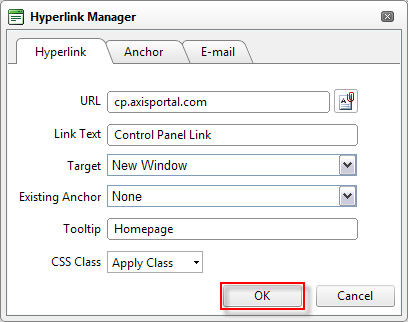
5. Click OK.