1. Highlight the text or object that you wish to set as a hyperlink.
2. Click the Hyperlink Manager  button. The "Hyperlink Manager" dialog appears.
button. The "Hyperlink Manager" dialog appears.
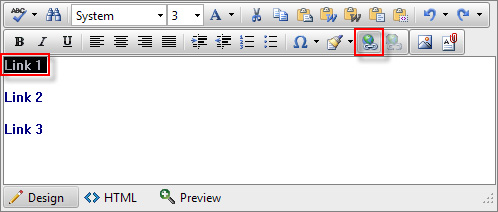
3. Insert the required and optional information.
a. In the URL Field, enter the web address of the desired website, image, or document.
b. (Optional)Fill the Link Text field if you want to specify the text of the link.
c. (Optional) If a URL was not entered, select an existing Anchor to link to (Anchors are links to specific sections of a page).
d. (Optional) Select a Target for the link.
e. (Optional) Enter a Tooltip. This text will appear as such when the mouse cursor is placed over the hyperlink (text or image).
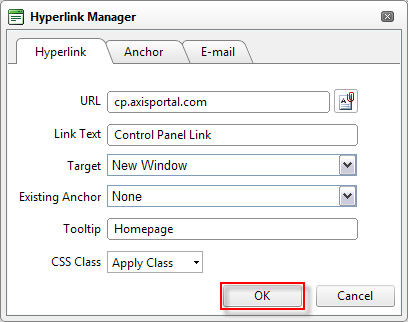
4. Click OK.