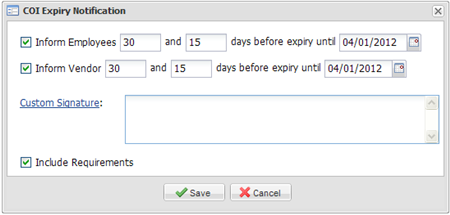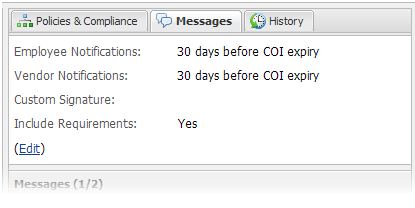
Edit COI Expiry Notifications:
1. To edit the COI Expiry Notification options, click the (Edit) link.
2. In the COI Expiry Notification editor that opens, you can select the following options:
• Inform Employees: indicate how many days before expiry that employees should be notified by email. The second notification timeframe is optional and can be left blank. You can also set a date at which automatic notifications will no longer be sent; this field can be left blank if you do not want an end date.
• Inform Vendor/Tenant: indicate how many days before expiry that the vendor or tenant (as applicable) should be notified by email. The second notification timeframe is optional and can be left blank. You can also set a date at which automatic notifications will no longer be sent; this field can be left blank if you do not want an end date.
• Custom Signature: you can enter text in this field if you would like this COI to have a custom signature added to messages.
• Include Requirements: when this option is checked, the Policy Requirements document will be sent by default (you can include or discard this attachment when sending messages manually).
3. Click Save when you are finished.