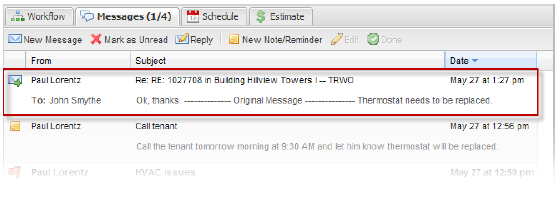1. To reply to a message, select the message you want to respond to, then click Reply. The Reply popup window will open.
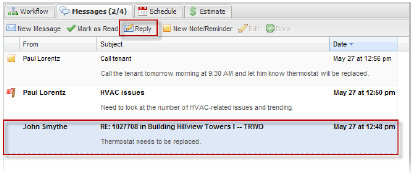
2. In the reply popup, the To field is auto filled. If you would like to send the message to additional recipients, you can fill in additional email addresses in the Cc field (separate multiple addresses with semicolons).
3. If required, you can also edit the Subject.
4. The original message text is included in the Message field. You can type in your response above the original message text or delete the original text before entering your message.
5. Click Send. Your message has been sent.
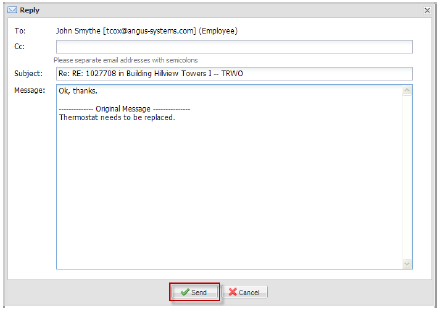
6. Sent messages will appear under the Messages tab. All outgoing messages are marked with a  icon.
icon.