Control Panel > Content Manager > Homepage
Changing the slideshow settings (Transition Speed, Transition Type) affects how the main photos on your homepage transition from one to another. All Portal layout themes are affected by changes to Transition settings. However, changes in the Modern Theme affect the photo gallery preview images because the larger, main image is fixed.
1. Click Homepage from the Content Manager drop-down menu.
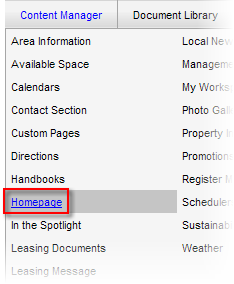
2. From the Homepage tab click on the drop-down menu to select the desired Transition Speed.
Note:
• The Transition Speed is determined by a value number from 1-20 with "1" being the fastest speed and "20" being the slowest speed.
• Changes in the Modern Theme affect the transition of the Photo Gallery preview thumbnail images.
3. Click on the drop-down menu to select the desired Transition Type (Normal, Fade Out, or Vertical Wipe).
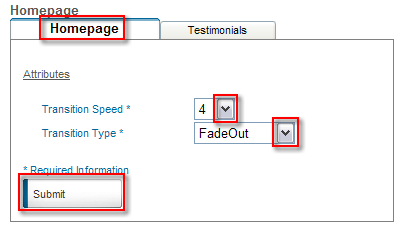
4. Click Submit.