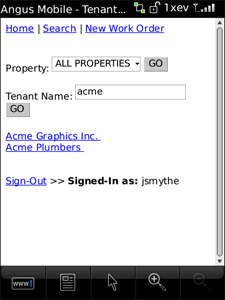1. Selecting Search brings you to the search screen.
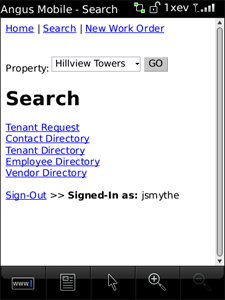
2. To limit your search to a specific property, choose one from the Property drop-down menu and select Go.
3. You can also select one of the following search types (Note: depending on your user account type, some search methods may be unavailable to you):
• Tenant Request
• Contact Directory
• Tenant Directory
• Employee Directory
• Vendor Directory
4. After selecting a search type, you will be presented with information fields which are used to define what specifically you are searching for.
• When searching through Tenant Requests, depending on the size and resolution of the mobile device's screen you may need to scroll down to be able to view and access all available search options. Press Search when you are done entering search information, or press Search For WO# if you are searching by Work Order ID.
o Once you have found the Tenant Request you were looking for, you can select it from the list to view detailed information and make edits as appropriate.
• All other directories have the following search options when selected:
o To limit your search to a specific property, choose one from the Property drop-down menu and select Go.
o A search field where you may enter a partial or full name of the employee, vendor, tenant or contact that you are looking for.
o Once you have found your contact, vendor, tenant or employee, you can select it from the search results to view detailed information.