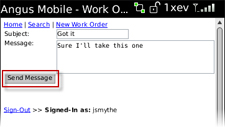You can create and send messages that will be associated with a work order. These are the same messages as can be found under the Messages tab in Angus AnyWhere when viewing a work order's details.
1. Locate and open the work order you would like to view messages for. For more information, see the topic Using Search.
2. After opening the work order, select Send Message. The New Message screen will be displayed.
Note:
• The number and type of actions available will vary depending on which list the work order is from. In the example below, a broadcasted work order (which has not yet been accepted by an engineer) is shown.
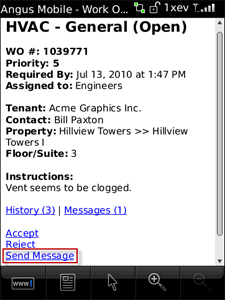
3. In the New Message screen, enter a subject and the message in the Subject and Message fields provided. When you are finished, select Send Message. Your message has now been sent.