|
|
|
|
|
|
|
| |
Control Panel > Setup > Work Order Routing > Pools Tab
Editing Pools:
- Go to Control Panel > Setup > Work Order Routing.
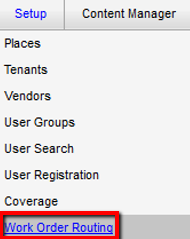
- Under the Pools tab, select the pool you would like to modify, then click on Edit. The Edit Pool configuration window will open.
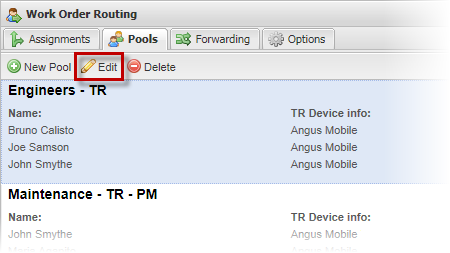
- Edit the Pool Name, if required.
- If you make modifications to the work order types that can be dispatched to the pool, any employees that will not be able to receive one of the work order types will be indicated. In the example below, Preventive Maintenance has been added, but one employee is not able to receive Preventive Maintenance work orders.
Note:
- Employees that are unable to receive a specified work order type will not see that work order type even when dispatched to the pool. Situations where an employee is not able to receive the correct type of work order for the pool can be resolved in one of two ways:
- If appropriate, the employee's profile can be updated to allow receipt of the missing work order type (Available for TR or Available for PM, as applicable)
- The employee can be removed from the pool and, if needed, replaced by another employee capable of handling the correct work order types.
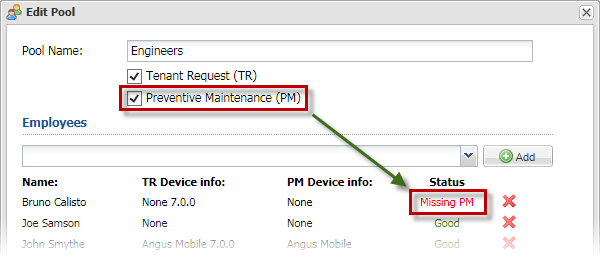
- To add more people to the pool, use the drop-down menu to select an employee, then click on Add. Repeat this step until you are finished adding employees.
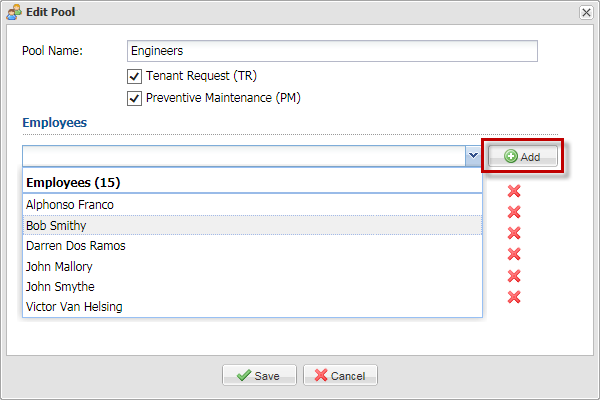
- You can remove employees from the list by clicking on the X beside the employees you would like to remove.
- When you are finished, click on Save.
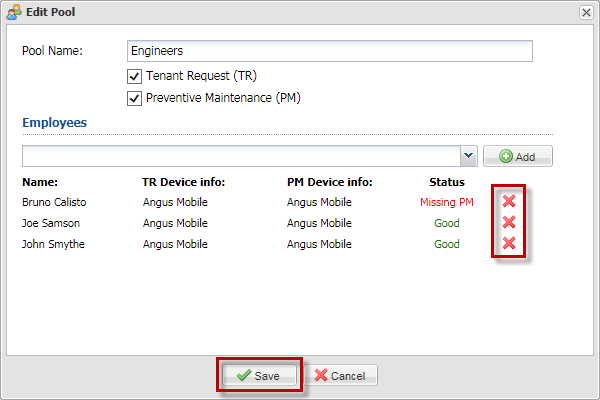
|
|
Last Updated: May 19, 2016
|
|
|
|
|