1. Locate the PM work order you would like to update. The work order details will be displayed.
2. Select Tasks. The task list is displayed.
Note:
• Depending on the size of your mobile device's screen, you may need to scroll down to see the Tasks link.
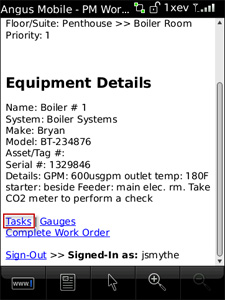
3. Select the task you would like to complete.
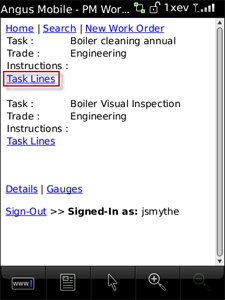
4. Enter all information required, such as time taken, readings, etc. Press Done when you are finished.
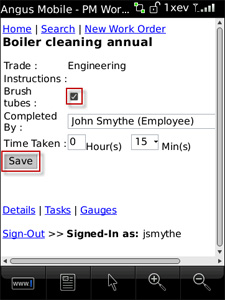
5. Completed task names are display their time taken.
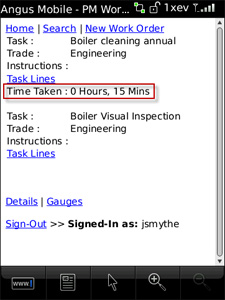
6. If there are gauge readings that you are ready to update, press the Gauges button located at the bottom of the screen.
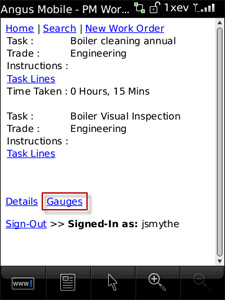
7. Enter your gauge readings in the fields provided. Press Save when you are done.
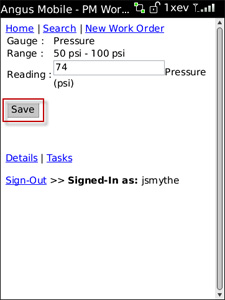
8. When you are finished making your updates, you can press Home to return to your work order lists, or you can complete the work order.