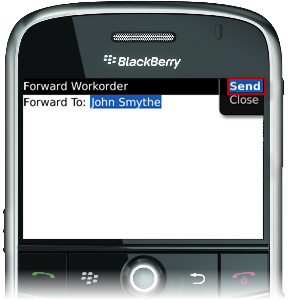You can forward TR work orders to someone else, as follows:
1. Open the TR work order you would like to forward. Select the work order from the list, then click the track wheel and select Open.
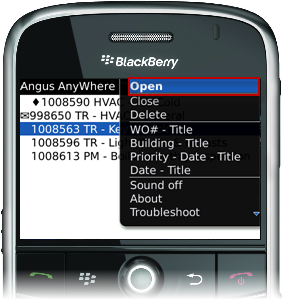
2. Once the work order has been opened, click the track wheel again and select Forward.
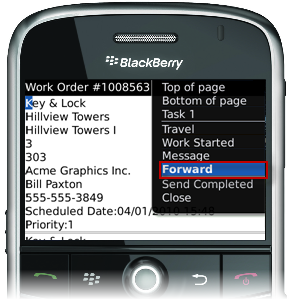
3. From the forwarding interface, there are two ways to toggle between recipients:
• Pressing the Spacebar on your keyboard will toggle through recipients in alphabetical order.
• Pressing a letter on your keyboard will toggle through all contacts that start with that letter. For example, pressing J on your keyboard will cycle through all recipients whose name starts with the letter "J".
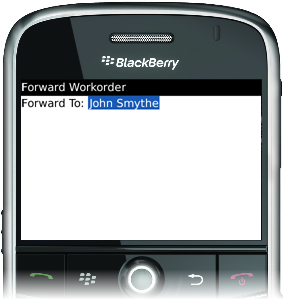
4. Once you have selected your recipient, click the track wheel again and select Send. Your work order has now been forwarded.