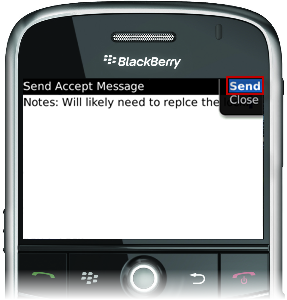Select this option record a delay. This action implies that the Work Order has been accepted, and the Accept and Reject options are no longer available. The Travel and Work Started options are available. This action sends a message to the system, notifies the tenant, and updates the Work Order in Angus AnyWhere™.
To Record a Delay:
1. Open the desired work order. See the Viewing Work Orders topic for more information.
2. Click the track wheel to display the menu. Scroll to Delayed and click the track wheel.
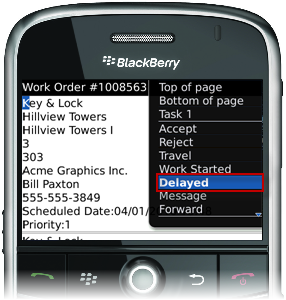
3. The message editor is displayed. Enter any information regarding the work order in the "Notes" section. This note will be appended to your response in Angus Anywhere.
4. Click the track wheel and select Send from the menu.