Note:
• Selecting a status before you have accepted the work order will count as accepting the work order and then changing the status.
To update a work order has been assigned to you:
1. Locate the work order from the Tenant Request list found under My Work. The work order details will be displayed.
2. From the Details screen, select the new Status from the list (in the example shown below, Travel is selected).
Note:
• Depending on the size of your mobile device's screen, you may need to scroll down to view all available status change options.
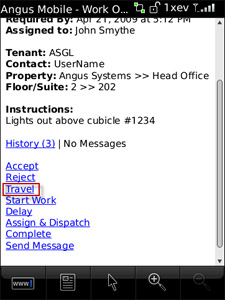
3. You can add a comment to the status change in the Notes field provided. This note will show up in the status log in Angus AnyWhere. When you are finished, select the button beneath the Notes field to update the work order's status and attach the note (if one was entered).
o The button beneath the Notes field will have the same name as the status type you selected. In the example below Travel was selected, so the button is labeled Travel.
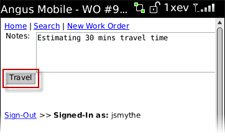
4. The work order status has now been updated.