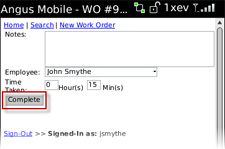To complete a work order has been assigned to you:
1. Locate the work order from the Tenant Request list, found under My Work. The work order details will be displayed.
2. From the Details screen, select Complete.
Note:
• Depending on the size of your mobile device's screen, you may need to scroll down to view all available status change options.
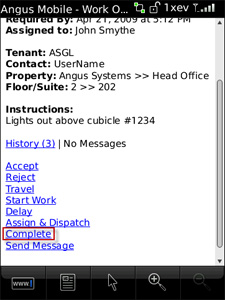
3. Fill in the Notes, Employee and Time Taken fields as necessary. Select Complete when you are finished. The work order has now been completed.