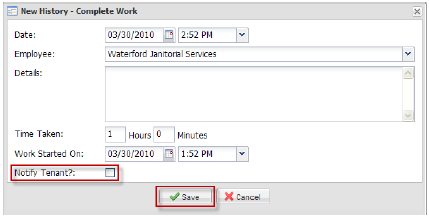1. To add a Work Started event to a work order using your Axis Portal, click Complete Work in the History section. The New History popup is displayed.
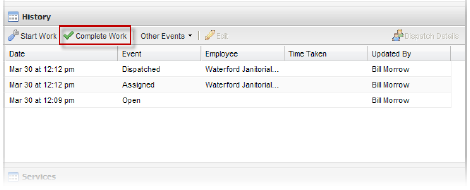
2. Enter the date and time that work was completed.
3. If necessary, you can also modify the tradesperson that completed the work.
4. You can add any additional information in the Details section.
5. Enter the Time Taken using the Hours and Minutes fields.
6. If a Work Started event was not added beforehand, a Work Started On section is available. Enter the date and time that work was started.
7. If you would like to notify the tenant that work has been completed, place a checkmark beside Notify Tenant.
8. Click Save to add the Work Completed event. If a Word Started event was not previously entered into the history, it will automatically be added; the details will be calculated using the information entered for the Work Completed event.