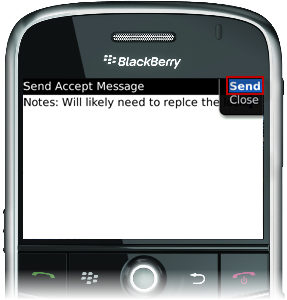Select this option to accept the assignment. A Work Order can only be accepted once, and after it is accepted, it cannot be rejected. This action returns a message to the system, and the Work Order is updated in Angus AnyWhere™.
To Accept a TR Work Order:
1. Open the desired Work Order. See the Viewing Work Orders topic for more information.
2. Click the track wheel to display the menu. Scroll to Accept and click the track wheel. The message editor is displayed.
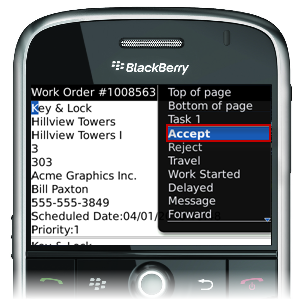
3. Enter any information regarding the work order in the "Notes" section. This note will be appended to your response in Angus Anywhere.
4. Click the track wheel and select Send from the menu.