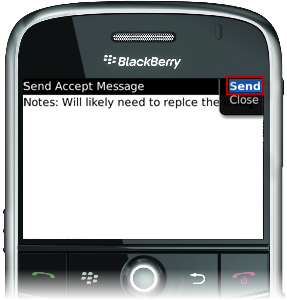Select this option to indicate that work has begun. This action implies that the Work Order has been accepted and that travel has been completed. The Accept, Reject and Travel options are no longer available for this Work Order. This action returns a message to the system, the Work Order is marked as Work Started, and the Work Order remains in the Open status in Angus AnyWhere™.
To Record Work Started:
1. Open the desired work order. See the Viewing Work Orders topic for more information.
2. Click the track wheel to display the menu. Scroll to Work Started and click the track wheel.
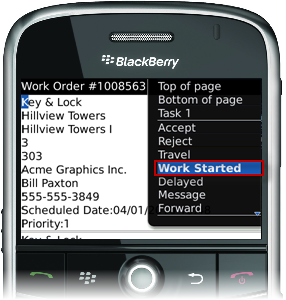
3. The message editor is displayed. Enter any information regarding the work order in the "Notes" section. This note will be appended to your response in Angus Anywhere.
4. Click the track wheel and select Send from the menu.