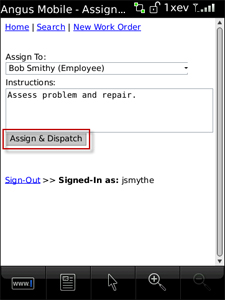1. If you are not already on the Home screen, selecting Home brings you to the home screen, which allows you to select a work order list for viewing.
2. Select the Status type that you want to view (e.g. outstanding).
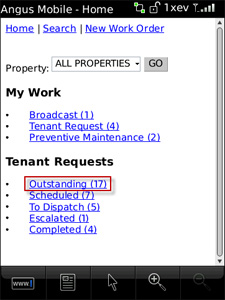
3. The work order list is displayed.
• You can filter the list using the Property drop-down list.
• You can also filter the list using the Sort By options.
4. Locate and select the work order you would like to view.
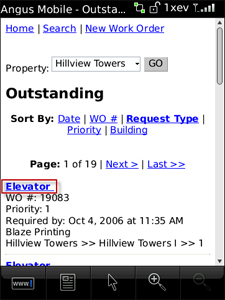
5. The work order details are displayed. You can also view the work order history and messages by selecting History or Messages.
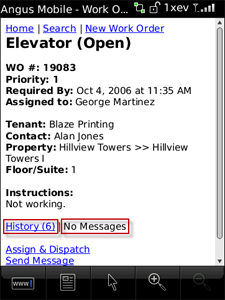
6. You can assign and dispatch the work order by selecting Assign and Dispatch.
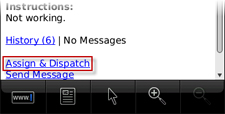
7. Use the Assign To dropdown list to select an assignee.
8. Update the Instructions field, if needed.
9. Select Assign & Dispatch. Your work order has now been dispatched.