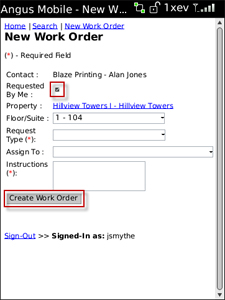To Create A Work Order Without A Tenant Contact:
1. Selecting New Work Order brings you to the work order creation screen. Select a property, then click Next.
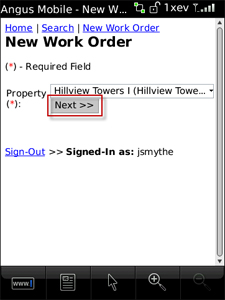
2. On the next screen, fill out all required fields at a minimum. Required fields are marked with an asterisk (*).
• Depending on the size of your handheld device's screen, you may need to scroll down in order to access and complete all available form fields.
3. When you are finished entering your information, select Create Work Order. Your work order has now been created.
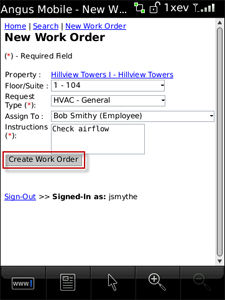
To Create A Work Order With A Tenant Contact:
1. Select Search and use either the Contact Directory or Tenant Directory search methods to locate the tenant contact you would like to use.
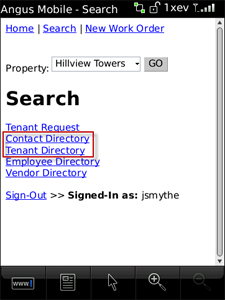
2. Once you have located the tenant contact, select New Work Order for this Contact.
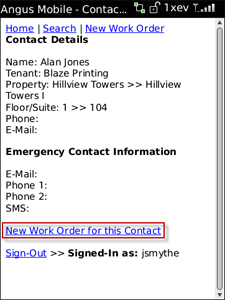
3. Fill out all required fields at a minimum. Required fields are marked with an asterisk (*). Selecting a drop-down list takes you to a selection screen which displays all possible options. For example, selecting the Property field takes you to a list of properties. Selecting a property takes you to a building selection screen, then returns you to this form with the building and property information you selected filled in.
• Place a checkmark beside Requested By Me if this is a proactive work order.
• You will need to scroll down in order to access and complete all available form fields.
4. When you are finished entering your information, select Create Work Order. Your work order has now been created.