After logging in to Mobile Lite, you will be presented with the Home screen.
• If your role is set to Trade you will see the My Work section only. Additionally:
o If you are scoped to properties which use the Tenant Request module and have Show Tenant Request Menu selected in your account profile, you will see a Tenant Request list under My Work. The Broadcast list will also be displayed if you are part of a pool.
o If you are scoped to properties which use the Preventive Maintenance module and have Show Preventive Maintenance Menu selected in your account profile, you will see the a Preventive Maintenance list under My Work.
• All other roles are capable of seeing both the My Work section and the Tenant Request section, if they are scoped to properties which use those modules and have both Show Tenant Request Menu and Show Preventive Maintenance Menu selected in their account profile.
For more information on the My Work lists and their functionality, see Introduction to My Work and associated topics in the same section.
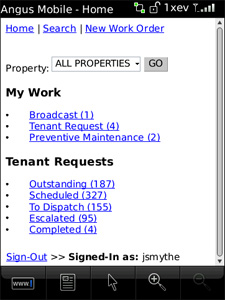
From the home screen, you can choose the following options:
• Click on a list name (Outstanding, Scheduled, etc) to view work orders in that category.
• Property: the drop-down list allows you to filter your list by property.
• New Work Order: select this option to create a work order.
• Search: search the Tenant Request List, Contact, Tenant, Employee or Vendor directories.
• Sign-Out: logs you out of Angus AnyWhere Mobile and returns you to the login screen.