Note:
• A Survey must first be created before a Campaign can be created to distribute the Survey to Tenants.
1. Click Control Panel > Work Order > Surveys > Campaigns

2. Select the survey you would like to create a campaign for from the Survey drop-down menu.
3. Click Add Campaign.
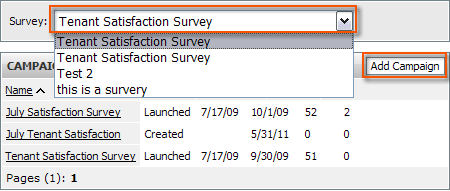
4. Fill the Title and Description and End Date.
5. Select a Distribution option. There are two ways to distribute a campaign:
I. One survey invitation is sent to a single service requestor for every user defined number of work orders completed.
II. Upon launching the campaign a survey invitation e-mail will be sent to all active tenants in the Assigned Properties list.
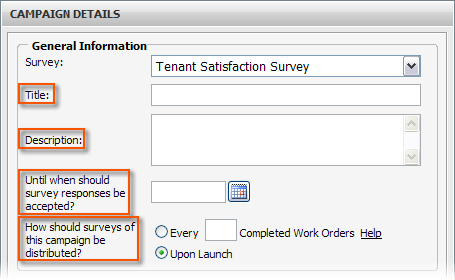
6. Assign properties by moving Available properties to the Assigned Properties list using the arrow buttons.
7. Click Save Campaign to launch the campaign at a later date, or proceed to step #8.
Note:
• After a campaign is launched, it cannot be changed from one Survey to another.
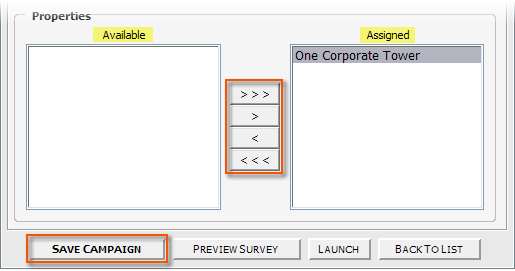
8. If both campaign and survey are ready for distribution, click the Launch button. Refer to Launching a Campaign for more information.