Additional controls are located at the bottom of each list, as shown below:
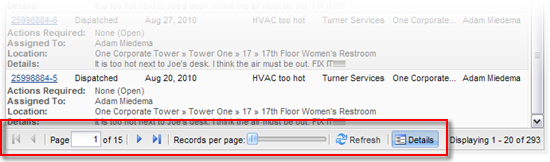
Page Controls
Lists are paginated; when there are more work orders in the list than can be shown on a single page, the Page controls allow you to switch between pages in the list.

There are three ways to navigate between pages:
1. Type a page number into the Page field, then press [Enter] on your keyboard.
2. Use the  and
and  buttons to go directly to the first or last page, respectively.
buttons to go directly to the first or last page, respectively.
3. Use the  and
and  buttons to go to the next or previous page, respectively.
buttons to go to the next or previous page, respectively.
Records per Page
You can adjust the number of work orders displayed on each page by adjusting the records per page slide. You can display between 20 and 100 records per page.

Refresh Button
All TR lists automatically update themselves every 90 seconds; however, you can also use the Refresh button ( ) to manually update the list at any time.
) to manually update the list at any time.
Details Button
By default, all lists show additional information for each work order entry on a list, such as Actions Required, Assigned To and Location. You can hide or show this information by clicking the Details button ( ).
).